Main Page
This is the main page of the app, it’s where you do the filtering and create snapshots - we’ll come to that in a minute -, we will start by explaining each set of actions and how it works.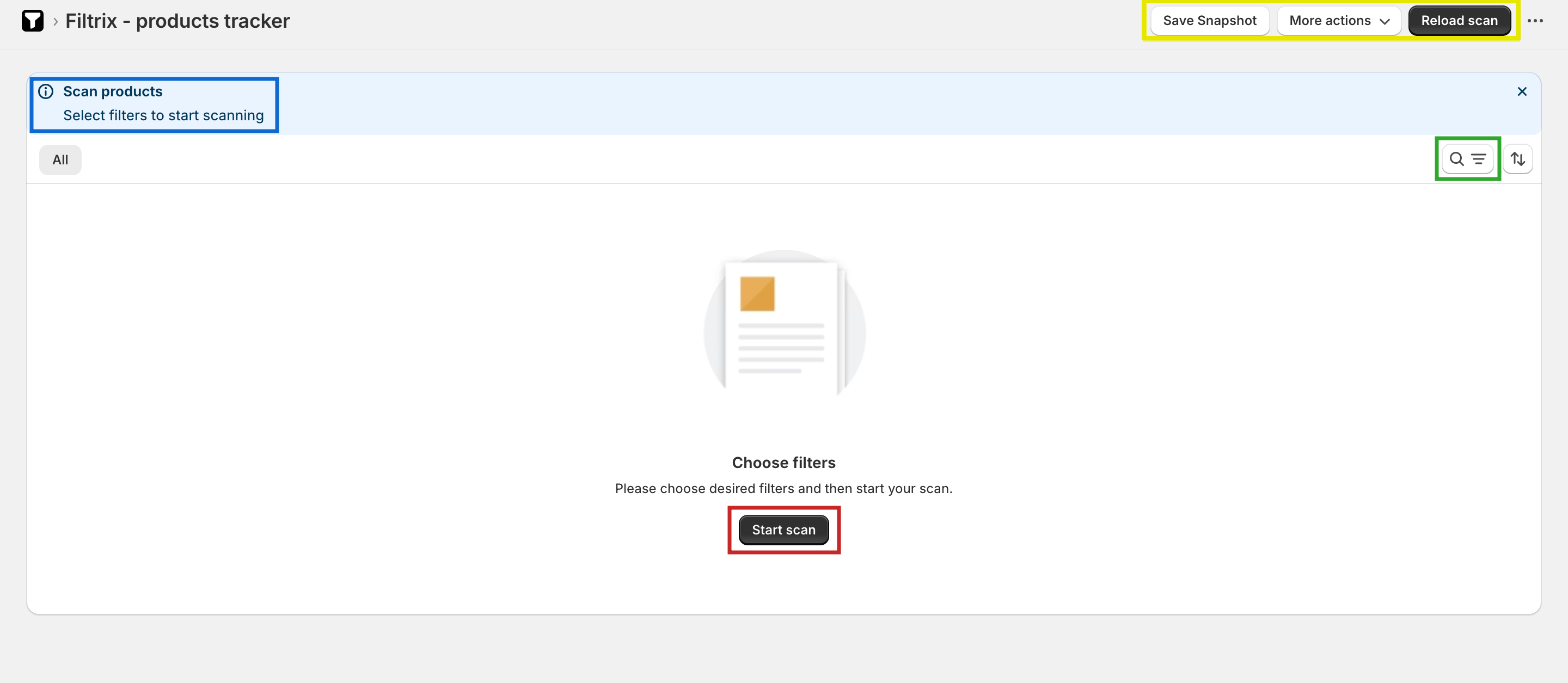
| Color | Description |
|---|---|
| Green | Opens the filters |
| Red | Start/reload scan (while scanning) |
| Yellow | Actions to create a snapshot, pause/resume/reload scan, and continue a full scan |
| Blue | Info / errors of the current scan process |
First Scan
1
Click on the filter icon (or press F) then click on "Add filter"
There are many filters that you could use simultaneously, but for the
purpose of illustration we will focus on two.
2
Choose 'Active' from the "Status" filter
We only want to focus on active products
3
Choose 'No image on any variant' from the "Images" filter
This filter finds products with a variant that doesn’t have an image.
4
Now click on "Start scan"
The scanning process starts immediately.
Scan Result
Products with variants won’t have a price displayed
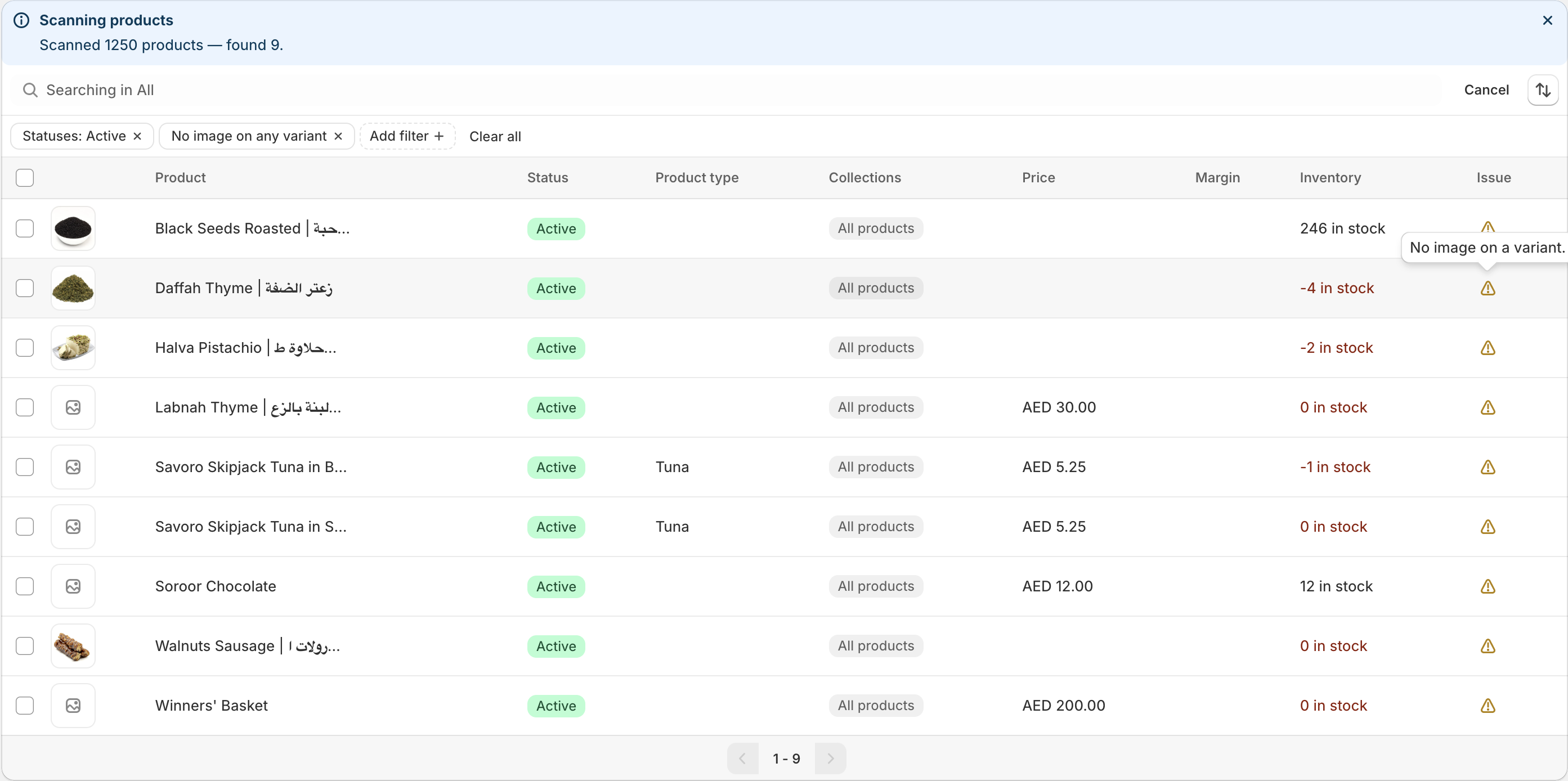
We found products with missing images
More actions in top right corner or it would stop once it fills the current page, you could override this limit by enabling Allow full scan in the same panel and it will keep going.
Create a Snapshot
Now it’s best to create a snapshot and save these products for later review. To create a snapshot:1
In the top right corner click on "Save snapshot"

2
Name your snapshot and choose your product selection
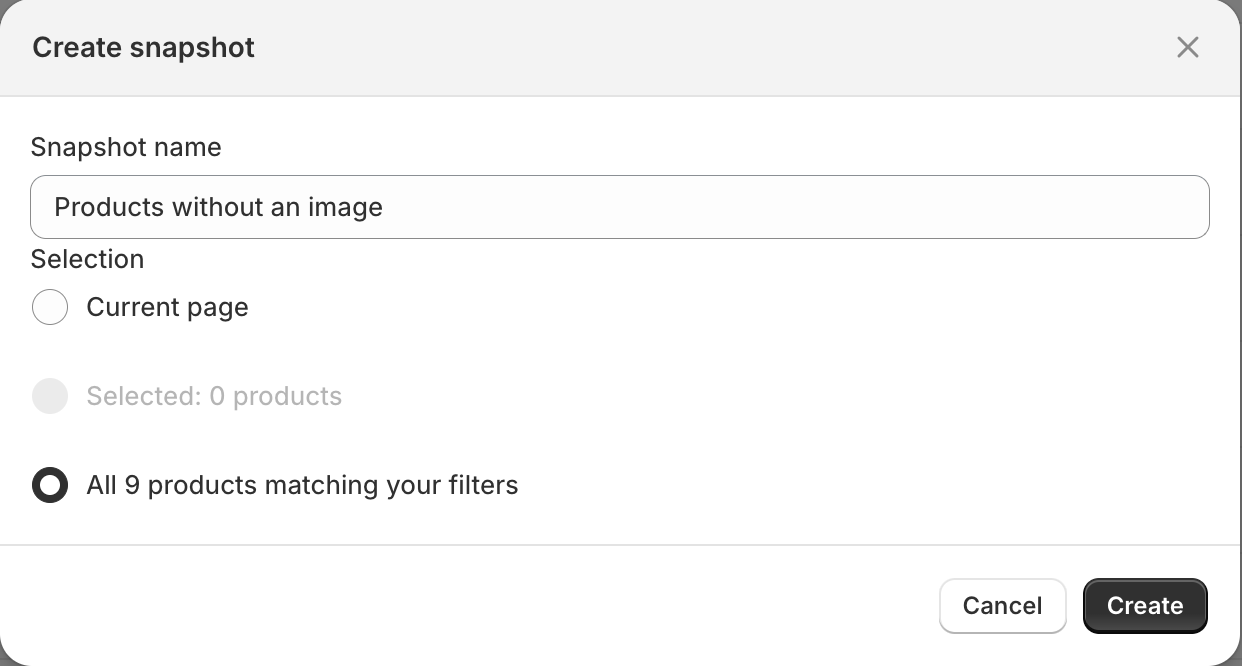
3
Click on "Create"
Your products are now saved inside an individual snapshot
Snapshots page and you can view all your saved snapshots.
You can easily share the link to your snapshot to anyone and they could view the product list and update it accordingly.